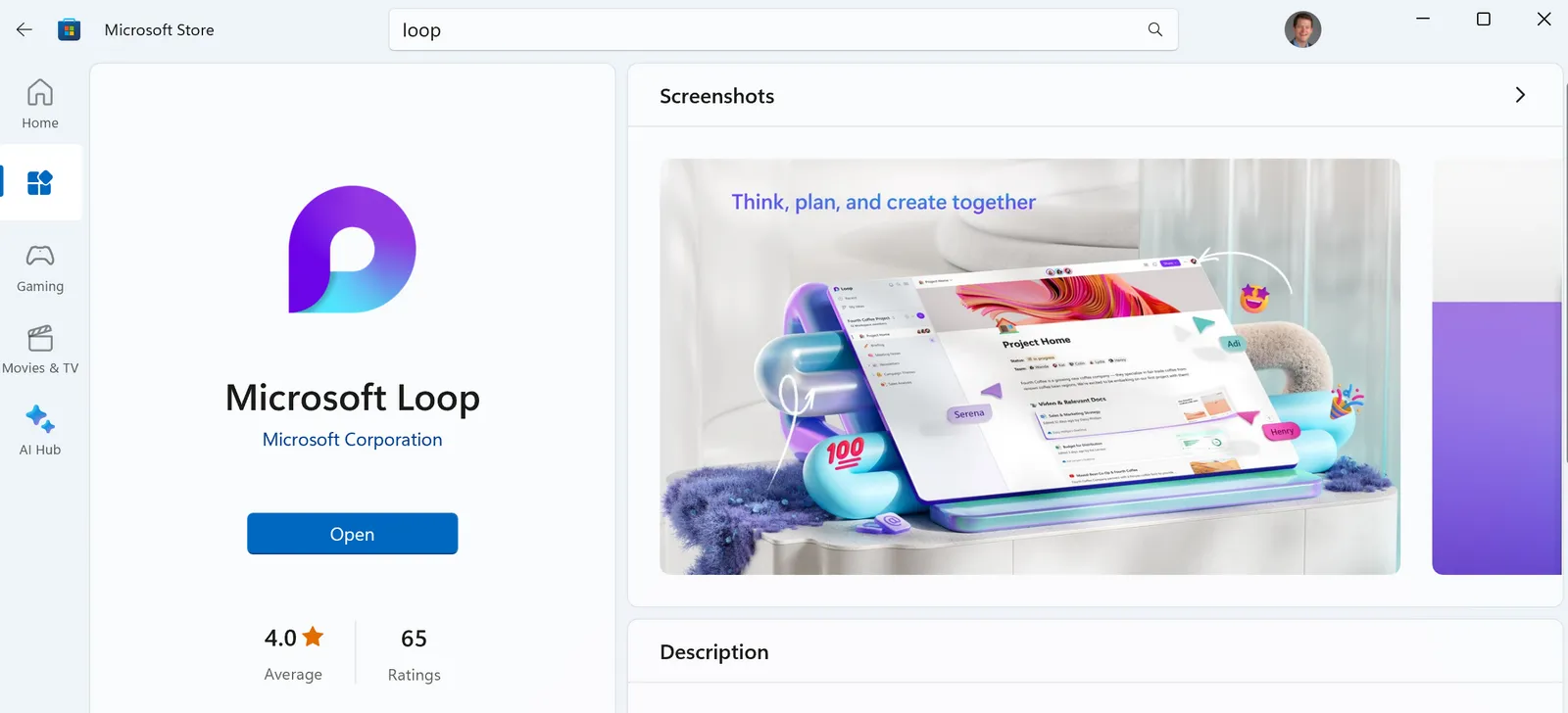I’ve added Microsoft Loop as a core tool at work
There’s a maturity curve to new technology like Loop[1]. When they’re first released, I often find them to be “neat”. If intriguing enough I will test it out and put it through some paces, but I don’t try to force it in as a core tool. It needs to be ready.
Loop seems ready enough! After the course of several releases, I’ve hit an inflection point where instead of pondering “could I use Loop for this?”, I am instead now thinking “why wouldn’t I use Loop for this?” This is a magical time for me, when things start to click together in a meaningful way.
The key challenge it’s helping to address is to keep the flexibility of unstructured “basic notes” while minimizing the time waste that can come with over-optimizing for productivity. Loop is in a sweet spot where it’s nailing this value-benefit for my work productivity.
The Loop app
When I first tried out Loop last year, it only lived inside of Teams meeting chats, with little organization and discoverability. The Loop app (currently available for web, Windows, and iOS) makes an immense positive difference.
Click the image to download it from the Store
There are a few key capabilities I get great value out of:
Workspaces
Workspaces bring a few nice organizational features:
- Nest/group your Loops - Loops can be arranged in the sidebar/list, similar to rearranging notes or sections in OneNote.
- Set an icon on each Loop - Each Loop can have an icon associated with it, which helps bring differentiation when looking at a long list of Loops.
- Link to an existing Loop - Loops can be added to multiple workspaces by adding a “link” instead of a new physical Loop. This helps alleviate the OneNote challenge of a single note only living in a single Notebook/Section.
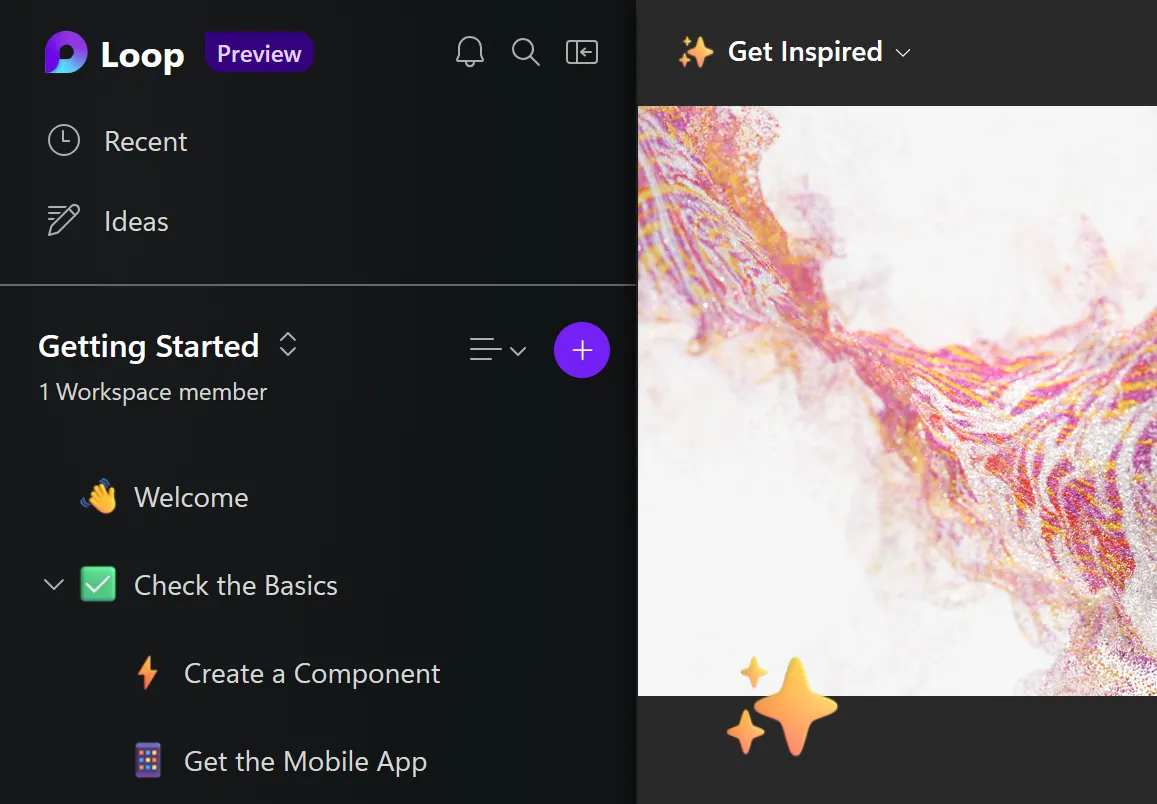
This shows Loops with good icon selection, plus some use of the nesting/hierarchy.
Recent Loops
Easy access to recent loops. Loops can be hard to find later, since they typically live in the context of other things (like a chat or email). While there is some ability in the Office portal to view recent loops, it’s buried in the site, so having a dedicated Recent Loops button is great.
Copy as Loop component
One of the nice parts about Loops is that they will render inside of an email or chat. This is “automatic” if you create the Loop inside of the chat/email, but if you want to add an existing Loop, the Copy as a Loop component button will make sure it pastes in as a live component, not just a hyperlink to the note.
Loop tasks, & To-Do
Loops are great for multiple users to live co-author, but sometimes tasks need to be established and followed up on later. Loop includes a component type called Task List, which is a special component that syncs that item with To-Do when I set the task Owner, so I don’t have to go digging for them later.
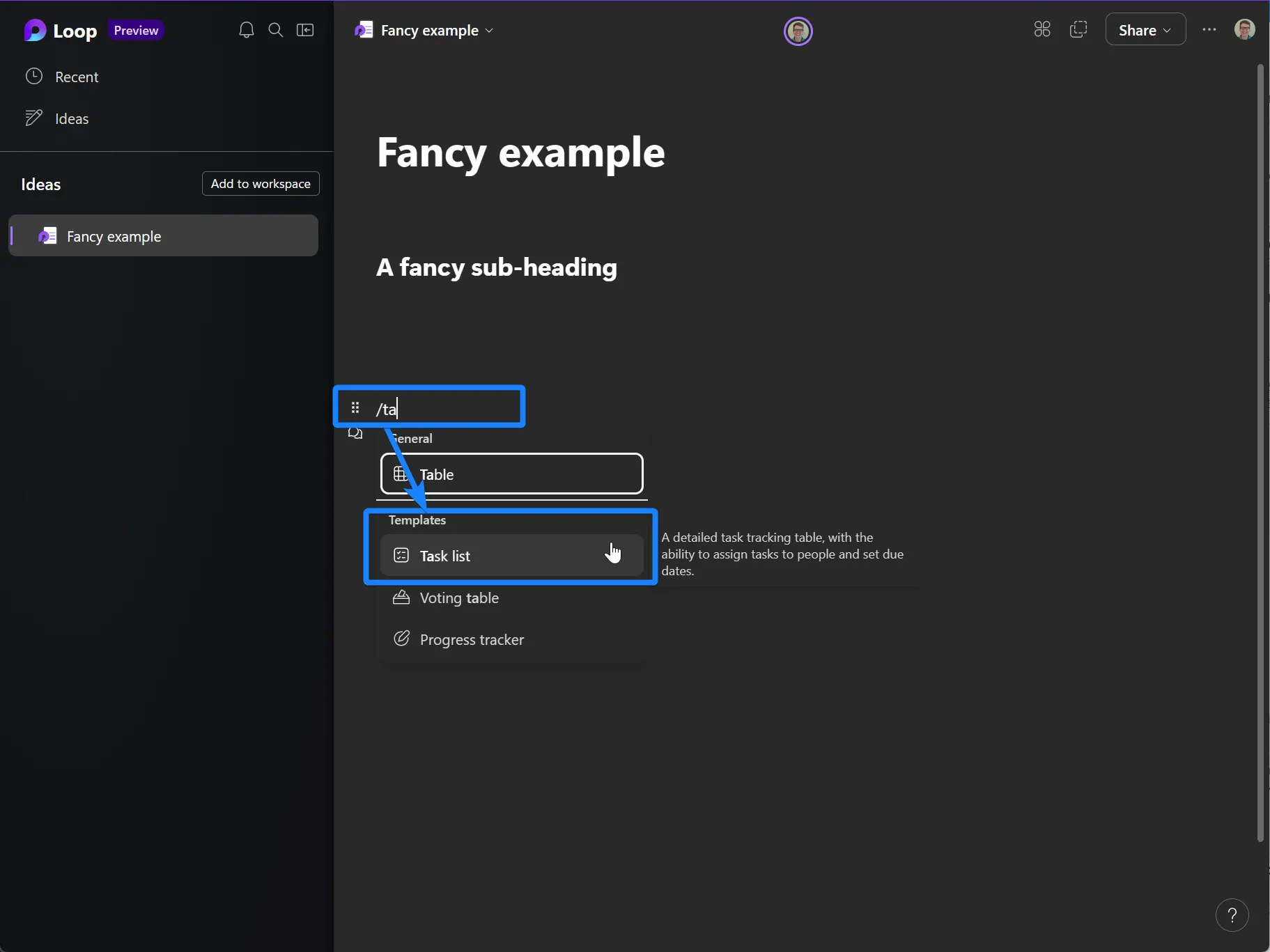
Additionally, the Due Date and completion status in the table stays in sync no matter where I make changes. This helps me with a gap in To-Do, where I don’t otherwise have a great way to group tasks and add additional context. Now I can see a project-specific context in the Loop page, as well as a broader to-do view in the To-Do app.
Worth noting
Loop is only a tool, and I’m not planning to try to replace every app that looks like it. Most notably here is OneNote. My personal meeting notes will still go into a notebook/section/page. That said, I have found that some takeaways (key learnings/tasks) do find their way into Loop. There’s a bit of overlap, but OneNote still retains an important place.
Loop will continue to evolve, and as such I’m not going to get too firm in the specific best way to use it. As a Notion user (in my personal life[2], for over 6 months now) I regularly wish that it was more integrated with other work productivity apps. I see many ways that MS can leverage the rest of the Microsoft 365 and Power Platform natively inside of Loops.
Loop will continue to evolve, and as such I’m not going to get too firm in the specific best way to use it. As a Notion user (in my personal life, for over 6 months now) I regularly wish that it was more integrated with other work productivity apps. I see many ways that MS can leverage the rest of the Microsoft 365 and Power Platform natively inside of Loops.
Regardless of specifically how it evolves, I’m pretty excited about what’s already in the box.
- For those of you who track this stuff early in development, this is part of the Microsoft Live Components. Not to be confused with Microsoft Live or Live ID 😅 ↩︎
- I’ve shared some things about my use of Notion in my March monthly memo. You can access those instantly by subscribing 😁 ↩︎