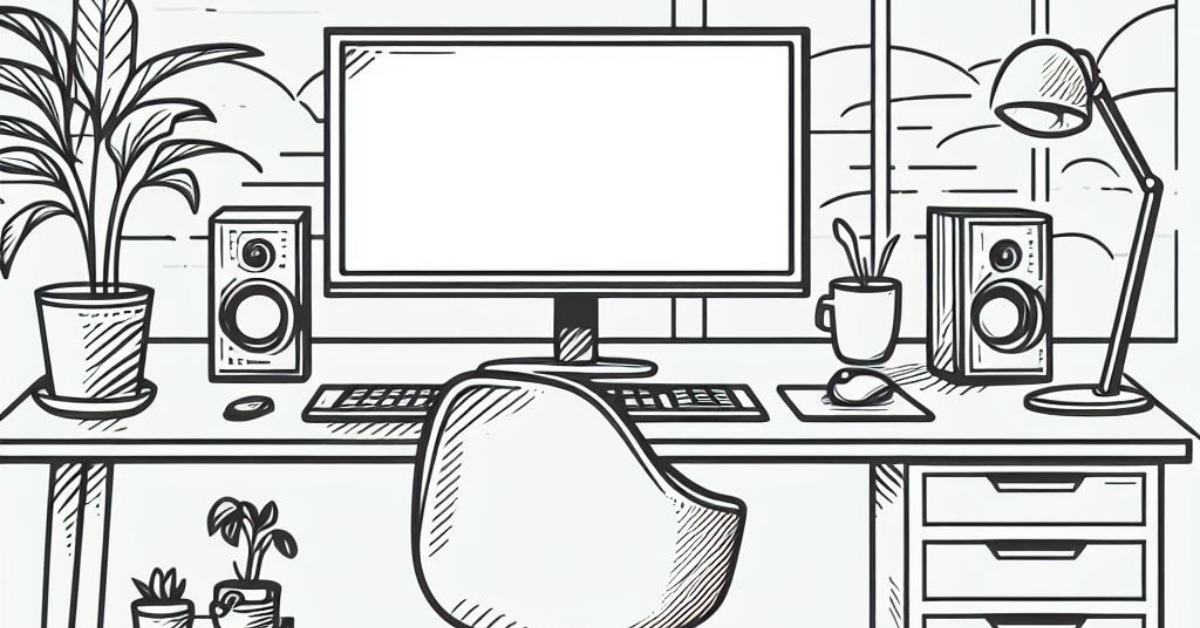
How I'm using Microsoft Edge Workspaces
I’ve become a real fan of Workspaces in the Microsoft Edge browser. If you’re not familiar, they are a feature of Edge that lets you create separate browser environments for different tasks and projects. You can customize each workspace with the tabs, extensions, bookmarks, and settings that you need for each activity.
I’ve been using Workspaces for the last 5 or so months…here are a few of my practices.
Activity Compartmentalization
I use different workspaces to focus on different core activities. For example, I have a workspace for doing research, where I keep tabs open for various sources, tools, and notes. I also have a workspace for planning customer engagements where I access CRM software, shared notes, and knowledgebases. I also have a workspace for reporting and administration, where I keep key reports and process details handy.
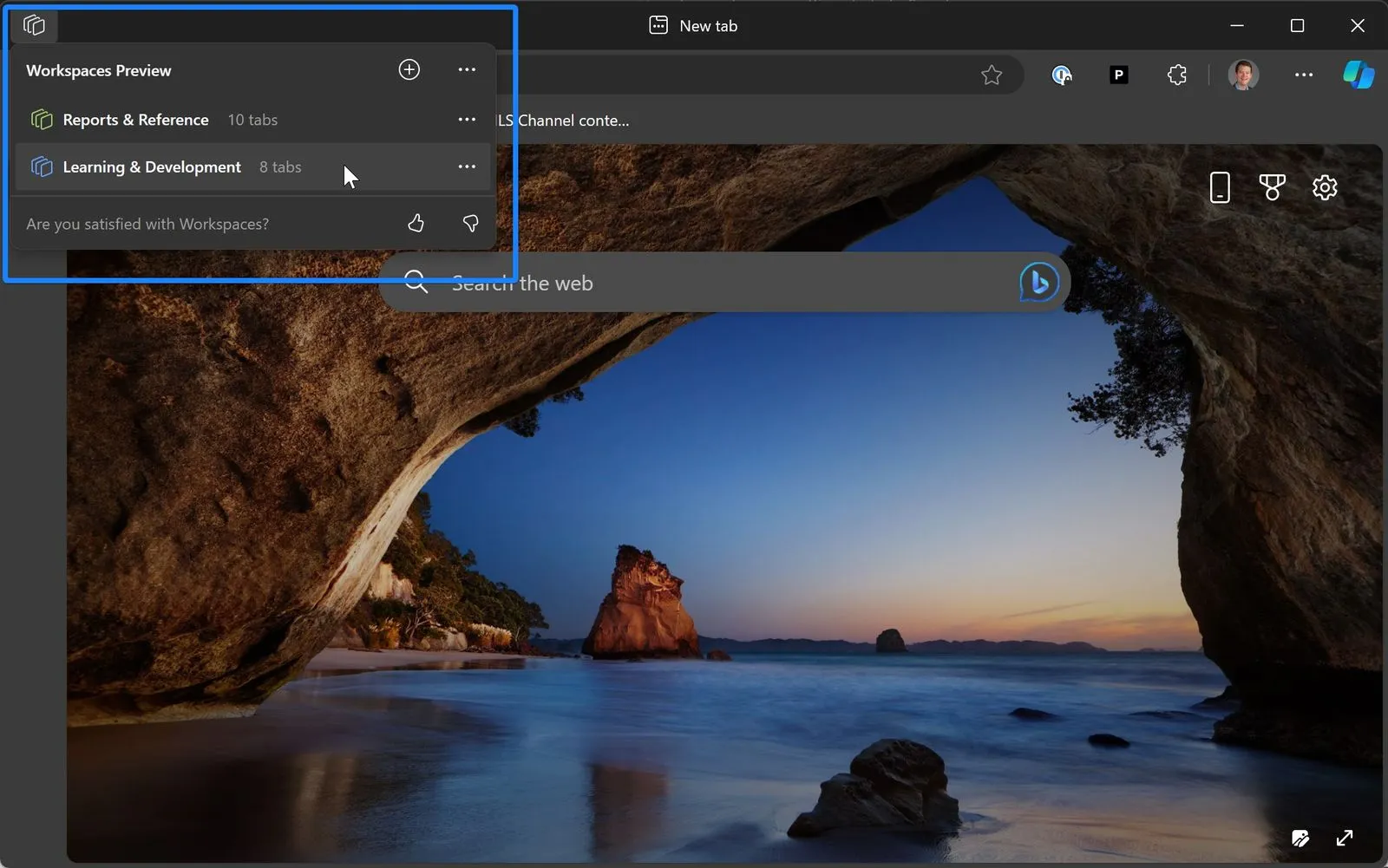
A look at a couple of workspaces I can open up
One of the benefits of using Edge Workspaces is that I can close entire workspaces when I move on to different activities. This saves system resources and makes it easy to pick back up where I left off later. For instance, when I finish doing research for the day, I can close that workspace and switch to planning for customers. The next day, I can reopen the research workspace and resume my work without losing any tabs or settings.
Switching devices
I have a couple of computers I use for my day job, and inevitably I hit points where I want to use a browser tab that’s open on my other machine. It can be a time suck to physically switch between devices regularly. One of the nice capabilities that Edge Workspaces brings is a super easy way to move between devices—because all of the tabs (and tab groups) are sync’d between machines.
Note, there are some web apps that can get fussy when I have multiple workspaces. It’s preserving my tabs and URL context, but it doesn’t have session details that are kept in sync. As a simple example, if I start watching a video on one device, then open the workspace on another device, it doesn’t know where I’m at in the video. I don’t need this feature, but it caught me off guard when I first realized what was going on.
Final thoughts
Using Edge Workspaces has helped me improve my productivity, organization, and focus. It also helps me avoid distractions and clutter in my browser. I haven’t had much success with “shared” workspaces, but that is a feature I’d like to explore more in the future.
If you want to try Workspaces for yourself, and you have an Office 365 account, this video does a decent job in under 5 minutes.
https://youtu.be/jkowmKQS2eg?si=q6qhnyPZPlG7hCwd
That said, I was hoping Kevin Stratvert had a video on it (unfortunately, not yet, but I still love his videos and style…keep it up Kevin!).
Official product detail here if that’s your thing:
[
Microsoft Edge Workspaces
Learn about Microsoft Edge Workspaces and how they can benefit users in your organization.
dan-wesley
