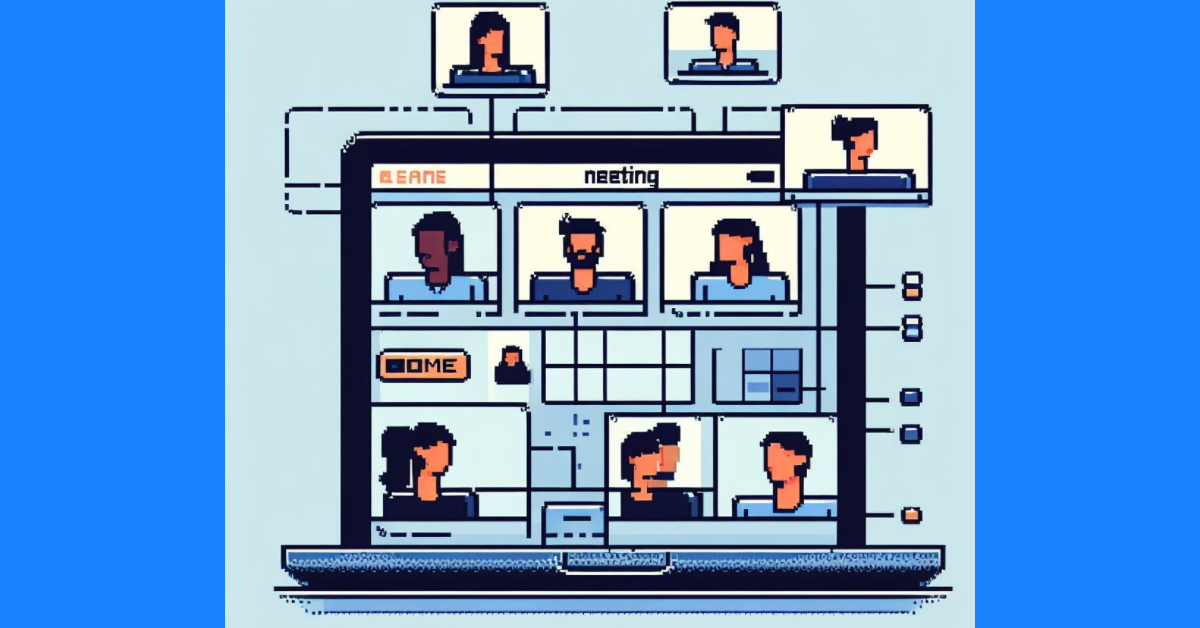
Hosting a Teams meeting with breakout rooms
Last week I hosted a virtual workshop using Teams. It was my first time hosting this size event where we’d leverage the Breakout Rooms feature (30+ participants, 5 planned rooms).
In hopes of keeping the event “experience” smooth, I made some plans to avoid things I find frustrating when I’m an attendee 🙂 Below are some of the ones that proved to be worthwhile.
Before the meeting
This falls into the category of “do things when there’s no time pressure”. This reduces the number of things that need mental juggling during the session.
Prepare breakout rooms before the meeting
First, I created the breakout rooms, then updated the generic names with recognizable names. In this specific session, we were able to use the name of the “use case team”.
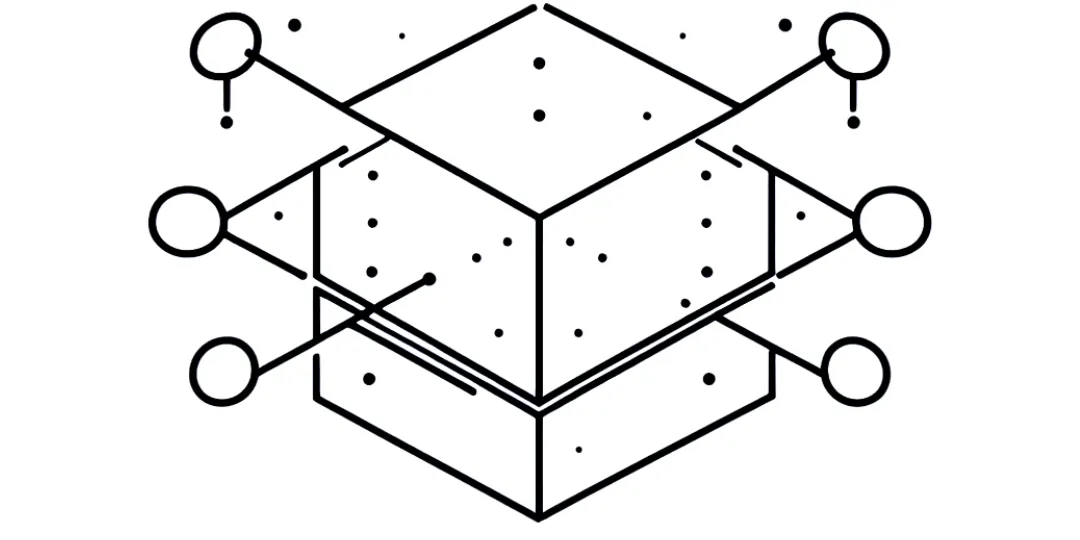
I was able to get 90%+ of the attendee details ahead of the session, so I could associate each participant with their rooms. For this I used the Assign Manually option to gain this control. During the meeting, there were a couple of additional participants whom I assigned in the background before we did our first breakout. This went great.
Prep the team
With 8 hours worth of sessions, and an interactive session planned, getting the team assembled and prepped. This didn’t mean having multiple “prep meetings”, but it did mean making sure we were set up for success.
I did set a brief call to align on logistics and expectations, the day before the workshop began. Most but not all were able to join.
Part of the prep also involved setting several team members as Meeting Organizers in the Teams meeting. This allowed for these folks to join/exit different breakout rooms at will. Also, this meant that others could take over the management of breakout room assignments when I needed to step away.
Learn the basic mechanics of using rooms
Generally I try to stay on top of the features in meeting rooms, but breakout rooms were new to me. I set aside a good 30 minutes to practice the core features.
- Sending to rooms and returning to the main room
- Changing room assignments
- Sending announcements
- Room assignment settings
I’m not sure if 30 minutes was overkill, but the result was a smooth transition to rooms, as well as some shifting/shuffling that happened without a hitch.
During the meeting
Make sure there’s a host in each breakout when they first arrive
It never fails, whenever I am sent to a breakout room, everyone wonders “what should I be doing” even if it was just re-iterated in the main room. To make this a smoother transition, we made sure there was at least one person from our team to help initiate each breakout.
Every room benefited from this, though each in different ways. Assuming I can have this level of support for a virtual workshop, I’ll definitely keep this practice up in the future.
Keep a spotter in the main room
When whisking folks away to the breakout rooms, it ended up being more important than I expected to have someone monitoring the main room. I figured that hanging back for about 5-10 minutes would be plenty.
I ended up spending most of the first 30 minutes of the breakout handling minor logistics, this is time I would have preferred to be spent floating to the rooms. Lots of little things added up here, and next time I’d definitely keep a dedicated person.
Use a host chat
Sometimes called a backchannel chat or internal chat. This is nice to have during the session. I imagine this as the less high-stakes version of the comms devices used in a heist or spy movie.

granted our Teams chat isn’t quite so exciting… [image credit Paramount]
In this session we used it to help direct traffic, such as shuffling resources between rooms to support different types of questions/conversations that came up. We also used it to help adjust our timing of specific activities during the day.
Wrapping up
By no means am I going to be hosting these types of workshops with regularity, but I do like to jot this stuff down. Both so I remember the next time (and spend less time trying to imagine what’ll be useful) and also to share with others (that’s you).